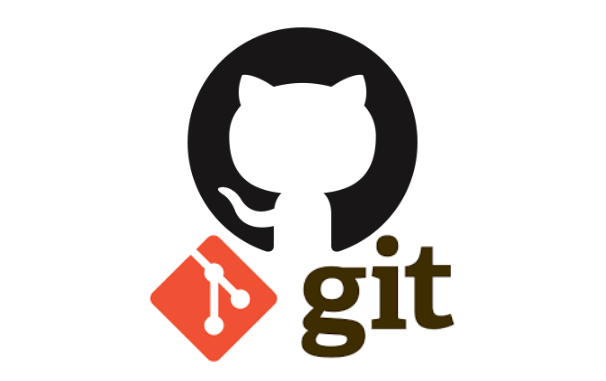Here are some basics. I’m going to push the code from my last post to GitHub. In this example I am using PowerShell with Git and GitHub Desktop already installed. You will have to ensure you sign into GitHub Desktop with your GitHub account.
Tip: You can install and import the PowerShell module posh-git for the Git summary status info to display in your terminal.
Directory Structure
In the following example, I created my new repository I want to push to GutHub in C:\git\repos\ and created a new folder called basic-go-container.
cd C:\git\repos\
mkdir basic-go-container
The contents of the folder is as follows
dockerfile
└─go
└─src
└─app
main.go
Change directory into the newly created directory
cd C:\git\repos\basic-go-container
Initialise the Branch
You can initialise a new Git repository and call the initial branch main as follows:
git init -b main
Notice the Git summary status in the terminal changes as the locally installed Git application and posh-git module recognises the current directory is a Git repository.

The +2 shows that there are two new added files (dockerfile and main.go), but the “!” means they are un-tracked. Now we can change that.
First Commit
Track all the files within the repo and make the initial commit.
git add *
git commit -m "initial commit"
After git add * the “!” in the prompt changes to “~”, which means there are uncommitted changes. After git commit the status turns green as there are currently no un-tracked or uncommitted changes pending.

Create the GitHub Repository
Here, I logged into my GitHub account and created a new, public repository called basic-go-container. I can add a README file here but will do that later.

Define the Remote Repository
Next, I have to define the remote repository where I want to push the local repo to. I’m using my markkerry GitHub account and the new repo I just created.
git remote add origin https://github.com/markkerry/basic-go-container.git
# Now let's verify it
git remote -v

Push to GitHub
It’s time to push the locally committed changes to the remote GitHub repo. The -u option automatically sets that upstream for you, linking your repo to a central one
git push -u origin main

You can see the newly create repo in GitHub.

Additional Commits
Now let’s create a README.md file with a bold H1 header of basic-go-container. Then we’ll add the file, commit the change, and push to GitHub.
echo "# basic-go-container" >> README.md
git add README.md
git commit -m "added README.md"
git push -u origin main

If you refresh GitHub you can see the README.md file in the repo.

Finally, I’ll add simple instructions within README.md of what to do with the dockerfile and main.go files.
Create a Branch
Git branches allows you to seperate and continue developing code without affecting the main branch. Once complete you can then merge the code back into the origin branch (main). See the below to create a new “test” branch
git checkout -b test main
Add and commit a file
git add <filename>
git commit -m "Commit filename"
Switch back to the main branch
git checkout main
Merge the test branch into main
git merge test
Now delete the test branch
git branch -d test