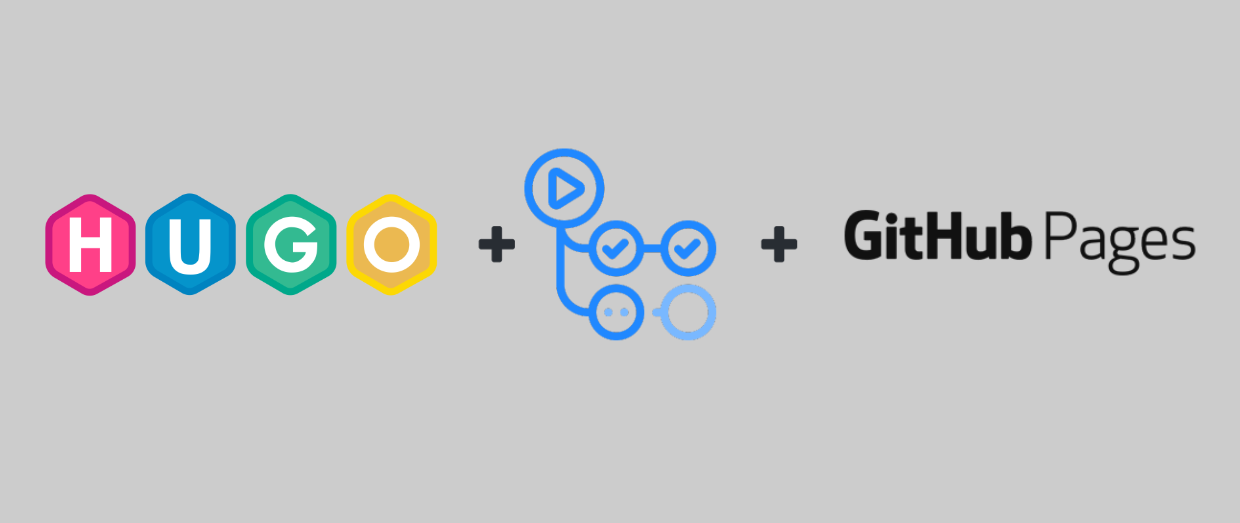Now that we’ve created our site and first post, we can start creating the repos to build, deploy and host the static site.
Create the Two GitHub Repositories
Browse to GitHub and create two new repos. More info on how to do this can be found here
The two repos will be named as follows:
- username-hugo (mine is markkerry-hugo)
- username.github.io (mine is markkerry.github.io)
The username-hugo repo is where we are going to commit our site to. Then we’ll create GitHub action in this repo which will install HUGO, build the site, and push it to the other username.github.io repo after each commit/push.
Create the GitHub Action
The following GitHub action was created by peaceiris. In your local username-hugo repo, create the following directories
mkdir .github
cd .github
mkdir workflows
cd workflows
Now create a main.yml file. Mine looks like this C:\git\repos\markkerry-hugo\.github\workflows\main.yml. Copy the content below and paste into your main.yml file, but be sure to change external_repository: username/username.github.io to your GitHub username and repo.
name: github pages
on:
push:
branches:
- main # Set a branch name to trigger deployment
jobs:
deploy:
runs-on: ubuntu-18.04
steps:
- uses: actions/checkout@v2
with:
submodules: true # Fetch Hugo themes (true OR recursive)
fetch-depth: 0 # Fetch all history for .GitInfo and .Lastmod
- name: Setup Hugo
uses: peaceiris/actions-hugo@v2
with:
hugo-version: '0.79.1'
- name: Build
run: hugo --minify
- name: Deploy
uses: peaceiris/actions-gh-pages@v3
with:
personal_token: ${{ secrets.ACTIONS_DEPLOY_KEY }}
external_repository: username/username.github.io
publish_branch: gh-pages # default: gh-pages
publish_dir: ./docs
Notice the Build section with run: hugo --minify? This is where the action uses the HUGO binaries to build your site. In the next two sections we will setup the personal_token: ${{ secrets.ACTIONS_DEPLOY_KEY }} from the Action and set the publishDir publish_dir: ./docs from the action.
Create a GitHub Personal Access Token
We need to create a GitHub secret as one repo will commit code to another one. Even though they are both repos within the same GitHub account.
Browse to your GitHub account, select your account > Settings > Developer settings > Personal access tokens > Generate new token
- Enter the Note as: ACTIONS_DEPLOY_KEY
- Ensure you tick repo and workflow
- Click Generate token

Now it’s important you copy the token. Only save it in a secure password manager if you want to, but you should only need this copied in your clipboard temporarily.
Head back to your newly created username.github.io repo in GitHub and click Settings
- Select Secrets > New repository secret
- Enter Name as ACTIONS_DEPLOY_KEY
- Value: Paste in the token you just copied
- Click Add secret

Configure the Publish Dir
Now that the remote GitHub repos and access token is all configured, it’s time to edit the config.toml and set the publishDir. We will be setting it to “docs” which is the directory the built site will be created in by the GitHub action. Looking back at the main.yml file you can see publish_dir: ./docs. This is the directory the action will push to the remote repo. open the config.toml in the root of your site and add the last line.
baseURL = "http://example.org/"
languageCode = "en-us"
title = "My New Hugo Site"
theme = "PaperMod"
publishDir = "docs"
Commit and Push the Site to GitHub
Finally, we can commit the changes in our local repo, push them to the remote GitHub repo (username-hugo) and watch the GitHub action automatically build the site to the docs folder, then publish docs folder to the other repo (username.github.io)
cd c:\git\repos\username-hugo
git add *
git commit -m "initial commit"
git remote add origin https://github.com/username/username-hugo.git
git push -u origin main
Browse to your username-hugo repo on GitHub and select _Actions. Select the workflow and the workflow run which will show you then status.

Select deploy to see the status of each job within the Action

Check the Live Site
Browse to https://username.github.io to see your newly built GitHub Pages site, which you developed locally, then built and deployed by GitHub Actions.
Hopefully there is enough useful information in these posts to get you started. If I choose to change the name of my site to a custom domain, I’ll post about the process at a later date.