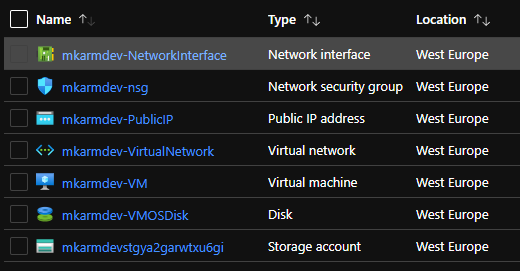In the third and final post of this series I’ll quickly cover the process to deploy the ARM template with PowerShell
Deploy
Open PowerShell and change directory to the location of your ARM template and parameter files. Then complete the following commands to connect to Azure and create a Resource Group to deploy the resources to:
# Import the Azure Az PowerShell Module
Import-Module -Name Az
# Connect to Azure and authenticate
Connect-AzAccount
# Create the Resource Group
New-AzResourceGroup -Name "rg-eu-vm" -Location "westeurope"

Once the Resource Group has been created it’s time to deploy the resources using the New-AzResourceGroupDeployment cmdlet. Here I have specified the name of the deployment as “NewVM”, the newly created resource group, and the json files.
# Deploy the resources using the template and parameters file
New-AzResourceGroupDeployment -Name "NewVM" -ResourceGroupName "rg-eu-vm" -TemplateParameterFile .\NewVM.parameters.json -TemplateFile .\NewVM.json
You can see the successful deployment of the resources in the image below. Notice the Outputs which I specified in the ARM template.

The image at the top of this post is how the resources looked within the Resource Group after deployment. You can also list the resource using the following cmdlet:
Get-AzResource -ResourceGroupName "rg-eu-vm" | ft
Clean-up Resources
To clean-up the resources after you are done with them, and to avoid any unnecessary spend, delete the Resource Group (and it’s contents) as follows:
Remove-AzResourceGroup -Name "rg-eu-vm"