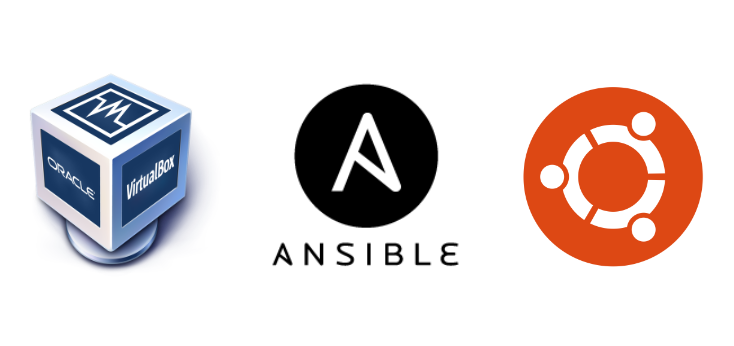This is part one in a three part Ansible series, which will demonstrate how you can get started learning Ansible. The complete list of posts in this series are:
- Ansible Part 1: Setup and Configure on Ubuntu and VirtualBox (This post)
- Ansible Part 2: Playbooks
- Ansible Part 3: Variables, Vault and Roles
All code in these posts can be found on GitHub - ubuntu-config/ansible
Getting Started
I used the adminbox VM connected to the KubeNatNetwork (10.0.2.0/24) from a previous post. I will be using the same server in this post as the Ansible Control server, where the configuration and commands will be coming from.
| server | ip addr | comment |
|---|---|---|
| adminbox | 10.0.2.5 | Ansible Control server |
Following the same process I have created a further 3 VMs also connected to the KubeNatNetwork. Note: these only have one network adapter.
- network address: 10.0.2.0/24
- default gateway: 10.0.2.2
| server | ip addr | ram | vcpu | comment |
|---|---|---|---|---|
| lb1 | 10.0.2.20 | 2GB | 2 | Load Balancer configured by Ansible |
| web1 | 10.0.2.21 | 2GB | 2 | Web Server 1 configured by Ansible |
| web2 | 10.0.2.22 | 2GB | 2 | Web Server 2 configured by Ansible |

Install Ansible
Ansible will only be installed on my adminbox server and not on the load balancer or web servers. I installed Ansible on Ubuntu as follows:
sudo apt update
sudo apt install software-properties-common
sudo add-apt-repository --yes --update ppa:ansible/ansible
sudo apt install ansible
Once complete check which version is installed and notice that the config file is pointing to /etc/ansible/ansible.csg. This will be changed to another .cfg file in the next section
ansible --version

Then I created a directory to keep the Ansible inventory and changed to that directory. I will be working from this directory for the rest of the guide.
mkdir ~/ansible && cd ~/ansible
Create the inventory and new cfg file.
touch ansible.cfg
touch hosts-dev
Create a Local ansible.cfg File
Edit the ansible.cfg as follows:
vim ansible.cfg
Populate it with the below which specifies the new inventory file:
# ansible.cfg
[defaults]
inventory = ./hosts-dev

Create an Ansible Inventory File
An inventory file contains the server information, which lists the host names and groups. The file can be ini for yaml formats, and the hosts can specify non-standard ssh ports and aliases.
I edited the new inventory file as follows:
vim hosts-dev
Then populated it with the 3 three server’s IP addresses:
# hosts-dev
[webservers]
web1 ansible_host=10.0.2.21
web2 ansible_host=10.0.2.22
[loadbalancers]
lb1 ansible_host=10.0.2.20
[local]
control ansible_connection=local
Note that web1 and web2 are aliases for their IP addresses. They are also grouped so you can run ansible tasks and playbooks against single or groups of machines.
I can run this to return all the servers listed in the inventory:
ansible --list-hosts all
Or only the web servers
ansible --list-hosts webservers

This shows the new ~/ansible/ansible.cfg file is being used and reading from the ~/ansible/hosts-dev inventory file.
Ansible Tasks
Ansible tasks allow you to run one-off commands against the inventory in a single line command. The commands are in ansible modules which will be sepcified as part of the command
e.g. ansible module moduleName inventory
Before I can run any remote tasks I first have to edit the ~/ansible/ansible.cfg file with user and ssh information. The ssh .pem file is the same one I created in part one.
vim ansible.cfg
Edit as required:
# ansible.cfg
[defaults]
inventory = ./hosts-dev
remote_user = mark
private_key_file = ~/.ssh/id_rsa.pem
host_key_checking = False

Now we can see if the adminbox can successfully run an Ansible task on each of the servers in the inventory. Let’s start by doing a simple ping:
ansible -m ping all

Each server returned it’s ping with a pong.
And finally, I can run a shell command on each each server. I specified the uname command:
ansible -m shell -a "uname" all

Each server returned Linux. Also notice rc=0. This means return code equals 0, success.
That’s Ansible installed and connectivity to each machine was successful. In the next post I will configure the load balancer and web servers using Ansible Playbooks.