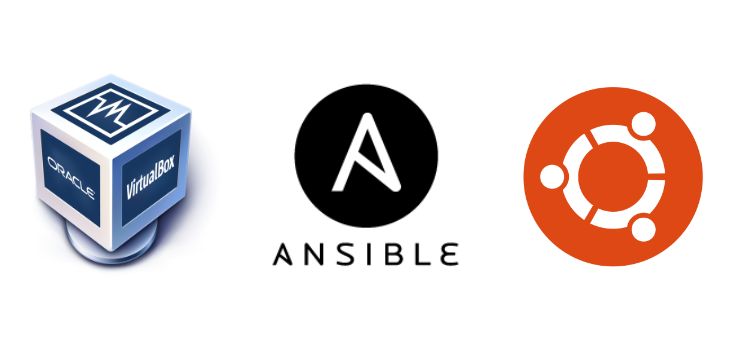In this post I’ll be going over Ansible Playbooks. The complete list of posts in this series are:
- Ansible Part 1: Setup and Configure on Ubuntu and VirtualBox
- Ansible Part 2: Playbooks (This post)
- Ansible Part 3: Variables, Vault and Roles
All code in these posts can be found on GitHub - ubuntu-config/ansible
Playbooks
Playbooks allow us to write ordered process and manage configurations in the form of yaml syntax. These can then be used to build out remote systems. “Configuration as code” means the playbook yaml files can sit in source control and be integrated with CI/CD pipelines.
You need to create a Playbook listing everything you want to apply to each instance. And since playbooks run from top to bottom, they need to be in a logically defined order.
Playbooks are made of up “plays” so we can include the “tasks” performed in part 1 as plays in the playbook.
For example the ping task: ansible -m ping all can be written as a play in a playbook as follows
# ping.yaml
---
- hosts: all
tasks:
- name: Ping all servers
action: ping
This can then be invoked with ansible-playbook ping.yaml
Create a playbook
Now let’s create some playbooks.
mkdir ~/ansible/playbooks
Can update the apt repos with the following playbook.
vim playbooks/apt-update.yaml
Then populate
# apt-update.yaml
---
- hosts: webservers:loadbalancers
become: true
tasks:
- name Update apt packages
apt: name=* state=latest
Notice the become: true. This means become root (sudo), as the apt commands require sudo. Without it the playbook would run as follows.

So with become: true defined it’s time to run the playbook as follows:
ansible-playbook playbooks/apt-update.yaml -K
The -K means “ask for become password”.

Setup the servers
Now it’s time to configure the Ubuntu servers; one load balancer and two web servers. All three servers will require Apache installed, however the load balancer will require the following Apache Modules which to be installed manually would be:
sudo a2enmod proxy
sudo a2enmod proxy_http
sudo a2enmod lbmethod_byrequests
sudo a2enmod proxy_balancer
sudo systemctl restart apache2
But I will incorporate the Apache Modules required for a load balancer in the playbook. Also the web servers will require php in order to be able to host the custom index.php file I’ll be deploying to them. Create the playbook as follows:
vim playbooks/install-services.yaml
The install-services.yaml looks as follows:
# install-services.yaml
---
- hosts: loadbalancers
become: true
tasks:
- name: Installing apache
apt: name=apache2 state=present
- name: Ensure apache starts
service: name=apache2 state=started enabled=yes
- name: Enable lbmethod_byrequests apache module
community.general.apache2_module:
state: present
name: lbmethod_byrequests
- name: Enable proxy_balancer apache module
community.general.apache2_module:
state: present
name: proxy_balancer
- name: Enable proxy_http apache module
community.general.apache2_module:
state: present
name: proxy_http
- name: Enable proxy apache module
community.general.apache2_module:
state: present
name: proxy
- hosts: webservers
become: true
tasks:
- name: Installing apache
apt: name=apache2 state=present
- name: Install software-properties-common
apt: name=software-properties-common
- name: Add repo php
apt_repository: repo="ppa:ondrej/php"
- name: Updating the repo
apt: update_cache=yes
- name: Installing php
apt: name=php state=present
- name: Ensure apache starts
service: name=apache2 state=started enabled=yes
And once saved it is time to test it:
ansible-playbook playbooks/install-services.yaml -K

Now that all three servers have the required applications installed it is time to configure them.
Configure the Load Balancer
I’ll start by creating a new directory to host any configuration files:
mkdir ~/ansible/config && cd ~/ansible/config
Then create a new “jinger2” syntax file which will will be deployed to the load balancer to configure it.
vim lb-config.j2
The contents of lb-config.j2 file are below. Notice there is some “for loop” logic which is going through each “webserver” host in the hosts-dev file. This means the servers do not need to be hard coded in this file and the file does not need to be updated when any web servers are added or deleted.
ProxyRequests off
<Proxy balancer://webcluster >
{% for hosts in groups['webservers'] %}
BalancerMember http://{{hostvars[hosts]['ansible_host']}}
{% endfor %}
ProxySet lbmethod=byrequests
</Proxy>
# Optional
<Location /balancer-manager>
SetHandler balancer-manager
</Location>
ProxyPass /balancer-manager !
ProxyPass / balancer://webcluster/
Now that the lb-config.j2 file has been created, we can create a playbook to deploy it the the load balancer, set the permissions and then restart Apache.
vim ./playbooks/lb-setup.yaml
Here is the contents of lb-setup.yaml
---
- hosts: loadbalancers
become: true
tasks:
- name: Creating template
template:
src: ../config/lb-config.j2
dest: /etc/apache2/conf-enabled/lb.conf
owner: root
group: root
mode: 064
- name: restart apache
service: name=apache2 state=restarted
Run the playbook:
ansible-playbook playbooks/lb-setup.yaml -K

That’s all that is required to configure the load balancer.
Configure the Web Servers
To configure the web servers, I’m simply going to deploy an index.php file and delete the index.html from the default Apache /var/www/html/ directory.
Create the php file in the ansible directory as follows:
vim index.php
The index.php file will simply use a function to gather the webservers hostname, print in bold that the site has been configured by Ansible, then display the hostname. This way we can prove the load balancer is working correctly:
<?php
$hostname = gethostname();
echo "<h1>Site configured by Ansible</h1>";
echo "<h2>Webserver: $hostname</h2>";
?>
Now that the index.php file has been created, we can create a playbook to deploy it the the web servers, set the permissions, delete the old index.html, and then restart Apache.
vim ./playbooks/app-setup.yaml
The content of the app-setup.yaml file is below. Notice the notify and handlers section. This means that if anything is changed in the the name play then to notify the handler. This particular handler will restart Apache if notified.
# app-setup.yaml
---
- hosts: webservers
become: true
tasks:
- name: Copy app files
copy:
src: ../index.php
dest: /var/www/html
mode: 0755
notify: restart apache
- name: Delete index.html
ansible.builtin.file:
path: /var/www/html/index.html
state: absent
notify: restart apache
handlers:
- name: restart apache
service: name=apache2 state=restarted
Run the playbook:
ansible-playbook playbooks/app-setup.yaml -K

And that is all that is required to configure the web servers.
Run All Playbooks
That’s quite a few playbooks created in the post. We can combine them all together and deploy them in one playbook using import_playbook. I created a new playbook as follows:
vim playbooks/all-playbooks.yaml
Then listed the order in which I wanted the playbooks to be executed.
# all-playbooks.yaml
---
- import_playbook: ping.yaml
- import_playbook: apt-update.yaml
- import_playbook: install-services.yaml
- import_playbook: app-setup.yaml
- import_playbook: lb-setup.yaml
Save the playbook and run it:
ansible-playbook playbooks/all-playbooks.yaml -K

Test the Loadbalancer
Finally I can test the load balancer is working by browsing to the local IP

Note that it returned it was using web1. If I connect again this time it used web2

And can get some info on the balancer manager page

That concludes this post. In the next post in the series I will go over variables, debugging playbooks and Ansible Vault.