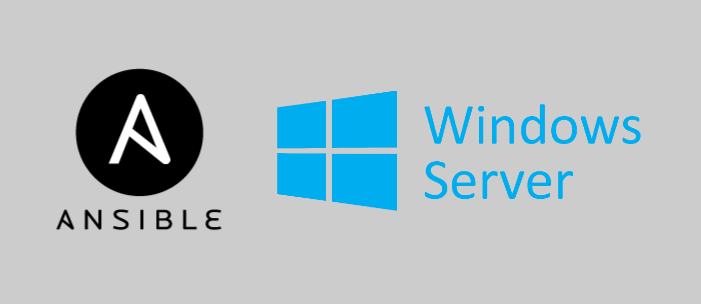In a Windows Server environment which is not domain joined and where group policies are available to configure hosts, it is important to harden the server infrastructure against security vulnerabilities via other methods. In this post I will demonstrate applying the CIS security policies for Windows Server with Ansible. You can find all the configurations for this post on GitHub - ubuntu-config/ansible-win.
Since Ansible cannot be installed on Windows, I am using the same adminbox Ubuntu host which has Ansible installed already from the following posts:
- markkerry.github.io - Ubuntu Server Lab
- markkerry.github.io - Ansible Part 1: Setup and Configure on Ubuntu and VirtualBox
I have built another server which has Windows Server 2022 installed which I will configure with Ansible.
| name | OS | Memory | Disk | vCpu |
|---|---|---|---|---|
| adminbox | Ubuntu LTS 20-04 | 4 GB | 20 GB | 2 |
| svr1 | Windows Server 2022 | 8 GB | 50 GB | 2 |

Setup the Windows Host
After the Windows Server OS is installed, we can start by ensuring it is ready to be configured by Ansible. Ansible will interact with the Windows host using WinRM rather than SSH. Ansible provides a script to easily configure WinRM on the host using a Self-Signed SSL certificate.
Download and run the script:
$file = ConfigureRemotingForAnsible.ps1
$uri = "https://raw.githubusercontent.com/ansible/ansible/devel/examples/scripts/$file"
Invoke-WebRequest -UserBasicParsing -Uri $uri -OutFile ~\Desktop\$file
cd ~\Desktop
.\ConfigureRemotingForAnsible.ps1

I would recommend here setting a static IP on the Windows host so you do not have to update the ip in the Ansible configuration file.
That’s all to configure the Windows host. Let’s move on to the adminbox with Ansible installed.
Setup the Ansible Host
In order for Ansible to communicate with the Windows host using WinRM, I need to install the pywinrm Python module. But testresources is a requirement for pywinrm, so I will install both.
python3 -m pip install --user --ignore-installed tetsresources --no-warn-script-location
python3 -m pip install --user --ignore-installed pywinrm --no-warn-script-location
Next, I created a new directory to host the Windows Ansible files.
mkdir ~/ansible-wind && cd ~/ansible-win
mkdir playbooks
Create a new ~/ansible-win/ansible.cfg file which looks as follows:
# ansible.cfg
[defaults]
inventory = ./hosts-win
host_key_checking = False
retry_files_enabled = False
Create a new ~/ansible-win/hosts-win file which looks as follows:
# hosts-win
[win]
svr1 ansible_host=10.0.2.30
[win:vars]
ansible_user=administrator
ansible_password=password
ansible_port=5986
ansible_connection=winrm
ansible_winrm_server_cert_validation=ignore
Note: I would only include a password in this file for testing purposes in a lab environment.
With the Ansible configuration in place I can now test connectivity to the Windows host.
ansible -m win_ping svr1
As you can see the ping was met with pong. Success.

Run the CIS-Windows Playbook
Using the Ansible Galaxy win_cis collection by jayroad. I have copied them into a playbook.
The playbook does require the community.windows collection installed which can be done as follows:
ansible-galaxy collection install community.windows
You can find the playbook at GitHub - ubuntu-config/ansible-win
Run the playbook:
ansible-playbook playbooks/cis-windows.yaml

We can now see the logon message has changed and the policies have been applied.

This may not be the full CIS baseline but it certainly is a good start and can be expanded upon from here.