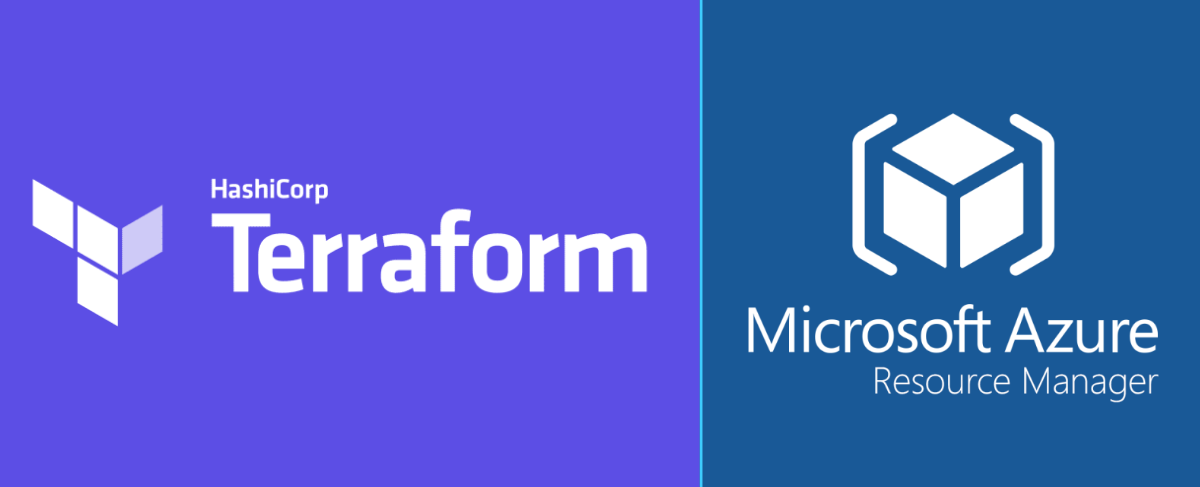In the following post I will demonstrate getting started with the Terraform Azure Provider. I’ll build the configuration for:
- Resource Group
- Virtual Network
- Subnet
- Network Security Group (Allow SSH)
- NSG Association
- 2 x Linux Virtual Machines
- 2 x Network Interface Cards
- 2 x Public IPs
These will all be deployed them from Azure Cloud Shell.
Remote vs Local State
A quick note on the Terraform state file… I have decided to create a remote state file, stored in an Azure Storage Account in order to demonstrate the “backend” configuration.
Prerequisites
You would usually have to install VSCode, Terraform, Azure CLI and some VSCode extensions in order to build and deploy your terraform configurations, but for simplicity of this post I have decided to demonstrate the process using Azure Cloud Shell, as all of the prerequisites are installed. That being said, the only requirements to follow along are an Azure Storage Account to host both the state file and Azure Cloud Shell.
So to get started I created the following:
- Resource Group
- Storage Account
- Container in the Storage Account called tf-state
Log into the Azure Cloud Shell (Bash) and get going. Create a new terraform-demo directory as follows:
mkdir terraform-demo && cd terraform-demo
Providers
You can include the “providers” configuration in the main.tf along with the configuration of resources, or you can put it in a separate file. I started by creating a providers.tf file.
code providers.tf
Here I included the name and container of the storage account to hold the Terraform state file. The rest of the providers.tf file looks as follows:
terraform {
required_providers {
azurerm = {
source = "hashicorp/azurerm"
version = "=3.0.0"
}
}
backend "azurerm" {
resource_group_name = "rg-eu-stg"
storage_account_name = "mkstgcqgtckq5sjjds"
container_name = "tf-state"
key = "terraform.tfstate"
}
}
provider "azurerm" {
subscription_id = "xxxxxxxx-xxxx-xxxx-xxxx-xxxxxxxxxxxx"
features {}
}
This is how it will look from the Cloud Shell. Make sure you change the subscription ID, or leave it out. Features has to be in the provider “block”, even if no features are specified.

Save and close the editor when complete.
Variables
Next I created a variables.tf file to hold and prompt for values during deployment. Simply the “prefix” I want to give to name each resource, the location to deploy to (Default UK South), and the instance count (Number of VMs).
code variables.tf
Which looks as follows:
variable "prefix" {
description = "Prefix for the resource names"
}
variable "location" {
default = "UK South"
description = "Region location for the resources"
}
variable "instance_count" {
description = "Number of VMs to deploy"
}
Save and close the editor when complete
Main
The main.tf file includes all the resources and the resource group. Notice ${var.prefix} being used for each resource name, and var.instance_count for the count.
code main.tf
Which looks as follows:
# create the resource group
resource "azurerm_resource_group" "rg" {
name = "${var.prefix}-rg"
location = var.location
}
# create vNet
resource "azurerm_virtual_network" "vnet" {
name = "${var.prefix}-vnet"
resource_group_name = azurerm_resource_group.rg.name
location = azurerm_resource_group.rg.location
address_space = ["10.0.0.0/16"]
}
# create Subnet
resource "azurerm_subnet" "internal" {
name = "internal-subnet"
virtual_network_name = azurerm_virtual_network.vnet.name
resource_group_name = azurerm_resource_group.rg.name
address_prefixes = ["10.0.1.0/24"]
}
# create the nics
resource "azurerm_network_interface" "nics" {
count = var.instance_count
name = "${var.prefix}-vm${count.index}-nic"
location = azurerm_resource_group.rg.location
resource_group_name = azurerm_resource_group.rg.name
ip_configuration {
name = "internal"
subnet_id = azurerm_subnet.internal.id
private_ip_address_allocation = "Dynamic"
public_ip_address_id = element(azurerm_public_ip.pip.*.id, count.index)
}
}
# create the pips
resource "azurerm_public_ip" "pip" {
count = var.instance_count
name = "${var.prefix}-vm${count.index}-pip"
resource_group_name = azurerm_resource_group.rg.name
location = azurerm_resource_group.rg.location
allocation_method = "Dynamic"
}
# create the nsg
resource "azurerm_network_security_group" "nsg" {
name = "${var.prefix}-nsg"
location = azurerm_resource_group.rg.location
resource_group_name = azurerm_resource_group.rg.name
security_rule {
name = "ssh"
priority = 100
direction = "Inbound"
access = "Allow"
protocol = "Tcp"
source_port_range = "*"
destination_port_range = "22"
source_address_prefix = "*"
destination_address_prefix = "*"
}
}
# associate the ngg with the nics
resource "azurerm_network_interface_security_group_association" "nsgassoc" {
count = var.instance_count
network_interface_id = element(azurerm_network_interface.nics.*.id, count.index)
network_security_group_id = azurerm_network_security_group.nsg.id
}
# create the vms
resource "azurerm_linux_virtual_machine" "vms" {
name = "${var.prefix}-vm${count.index}"
count = var.instance_count
resource_group_name = azurerm_resource_group.rg.name
location = azurerm_resource_group.rg.location
size = "Standard_ds1_v2"
admin_username = "admin-user"
network_interface_ids = [
element(azurerm_network_interface.nics.*.id, count.index)
,
]
admin_ssh_key {
username = "admin-user"
public_key = file("~/.ssh/id_rsa.pub")
}
os_disk {
caching = "ReadWrite"
storage_account_type = "Standard_LRS"
}
source_image_reference {
publisher = "Canonical"
offer = "UbuntuServer"
sku = "19.04"
version = "latest"
}
}
Save and close the editor when complete
Create SSH public-private key pair
Notice in resource "azurerm_linux_virtual_machine" of main.tf there is admin_ssh_key which specifies file("~/.ssh/id_rsa.pub"). I need to create this ssh key pair before deploying the VMs. To do this run the following:
ssh-keygen -m PEM -t rsa -b 4096
Accept the default path /home/user/.ssh/id_rsa which should match what’s in the main.tf file. Enter a passphrase which you will using when you ssh onto the VM once deployed

Deploy
Now it is time to deploy resources using Terraform. Start by initialising the local directory and remote backend. This will download the Azure provider and create a .terraform.lock.hcl file in the local directory. Then validate the configuration to check for any misconfigurations in the code.
terraform init
terraform validate

Next you can create a plan. This will output what resources are to be added, changed, or destroyed. If you configure an “out” file, you can reference this file when you apply the terraform configuration, assuming the plan passes. This means it won’t need to run through another plan.
terraform plan -out main.deploy.tfplan

I entered a value of 2 and a prefix of markkerrytfdemo. It then stated the plan had detected 12 resources are to be added, 0 to change and 0 to destroy. The command to apply is also shown.

So, to apply the plan
terraform apply "main.deploy.tfplan"
NOTE: I had errors in my first deploy as I set the Ubuntu sku to 20.04. All resources except the VMs were created. This is invalid so I changed it to 19.04 and deployed it again. After I applied the plan again the final two resources were created

The resources looks as follows in Azure

NOTE: I don’t like the look of the Network Security Group being named nsg1, so I will change the main.tf file to match the other resources
In the main.tf I changed name = "nsg1" to name = "${var.prefix}-nsg"

If I run terraform plan -out main.deploy.tfplan again I can see that the NSG, NSG Association, and NSG rule will be both destroyed and created again. And the Nics attached will have their NSG changed.

Then finally, terraform apply main.deploy.tfplan again to change the NSG.

I can test connectivity to one of the VMs using the SSH key. First gather the machine’s public IP and connect as follows:
ssh admin-user@public-ip
Enter the passphrase you specified when generating the SSH Key Pair.

And can see I am connected

Destroy
Once you have finished with the resources they can be “destroyed” by Terraform using the terraform plan -destroy command and then by applying the destroy plan.
terraform plan -destroy -out=main.destroy.tfplan

terraform apply main.destroy.tfplan

Source Code
All of the configuration files for this post can be found on GitHub.